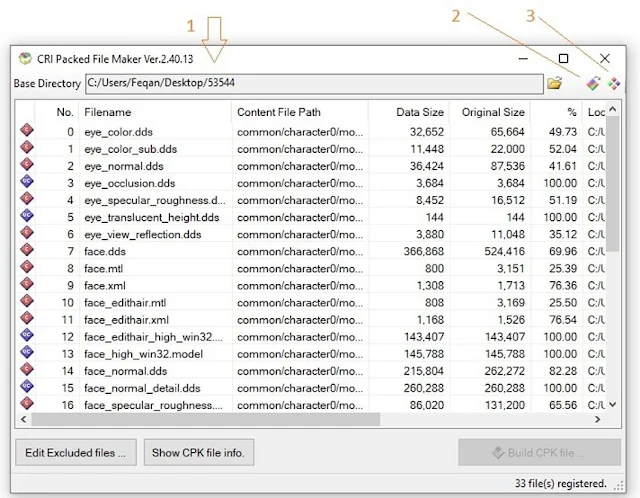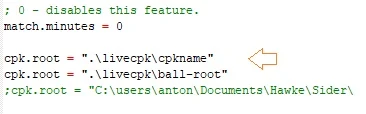How To Add CPK Works In Sider for eFootball Pro Evolution Soccer 2020
 |
| PES 2020 How To Add CPK Works In Sider |
How To Make CPK File Working In PES 2020 Sider
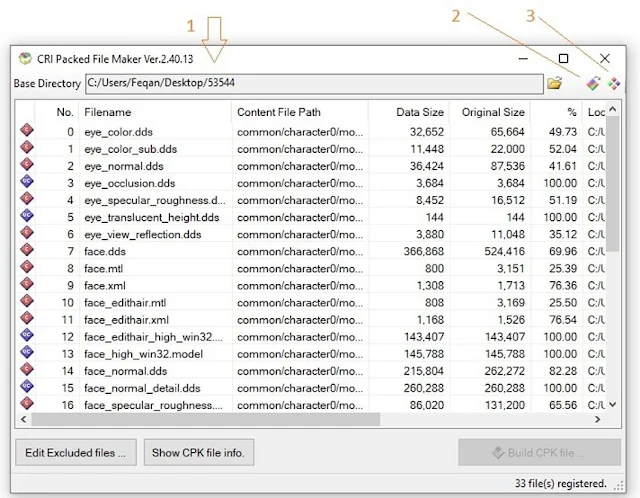 |
| CPK to Sider Tutorial |
Tutorial
- Download CRIPackedFilemaker, and run CRIPackedFileMaker.exe as administrator
- Click ‘Open a cpk file’ and browse for your cpk you want to use
- When cpk list shows, click the top right button to ‘Extract content files from a CPK file’. and create a folder named cpkname (what you want) and extract, ready, complete, OK. place ‘cpkname’ folder in sider \content\ folder
- Add this line to sider.ini, cpk.root = ".\livecpk\cpkname"
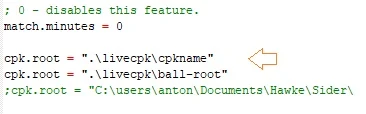 |
| Sider Ini Sample |
(the name you want, example if used boots-v1) is
cpk.root = ".\livecpk\boots-v1"