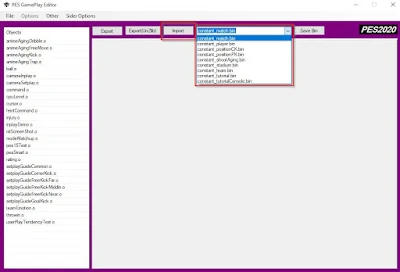PES 2021 Tutorial for Modding Your Own Gameplay (dt18)
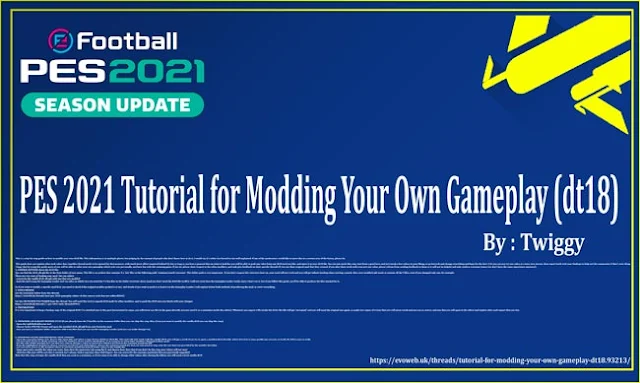 |
| PES 2021 Tutorial for Modding Your Own Gameplay (dt18) |
This guide does not explain what each value does (another thread needs to be opened for that purpose, with much more effort required behind it), but as long as you have a general idea on what to look for, you will be able to grab any value from any dt18 mod you like, and inject it in your dt18 file. You can mix mods this way, start from a good base and just tweak a few values to your liking, or go berserk and change everything and hope for the best :) Or you can just try one value at a time, test, iterate, then report back with your findings to help out the community, if that's your thing.
I hope that by using this guide more of you will be able to tailor your own gameplay which suits you personally, and have fun with this amazing game. If you do, please show respect to the other modders, and only give feedback on their specific threads IF you use their original mod that they created. If you alter their work with even just one value, please refrain from sending feedback to them as it will not be helpful and only confuse everyone (since you don't have the same experience anymore).
1. GENERAL NOTIONS about the dt18 file:
You can find the dt18_all.cpk file in the Data folder of your game. This file is an archive that contains 9 x '.bin' files in the following path 'common/match/constant'. This folder path is very important - if you don't respect this structure later on, your mod will not work and you will get infinite loading when starting a match. Also, your modded cpk needs to contain all the 9 files, even if you changed only one, for example.There are two ways of loading your mod. You can either:
- overwrite the vanilla dt18_all.cpk with one that you modded
- load the mod using the Gameplay Loader tool via sider, in which case you need the 9 x bin files in the folder structure above (and you don't need the dt18 file itself!). I will not cover how the Gameplay Loader works since I don't use it, but if you follow this guide, you'll be able to produce the files needed for it.
So if you want to modify a specific mod first, you need to check if the original modder packed it or not, and decide if you want to pack it or load it via the Gameplay Loader. I will explain below both methods of producing the mod, to cover everything.
2. TOOLS NEEDED
Get the Gameplay Editor from this thread:Get the CRI PACKED FILE MAKER from this thread. You will need this tool to unpack dt18 made by other modders, and to pack the dt18 once you finish with your changes
https://evoweb.uk/threads/★-pes-2021-tools-thread.83967/
3. PREPARATIONS
It is very important to keep a backup copy of the original dt18. I've attached one to this post (nevermind its name, you will never use this in the game directly, you just need it as a container inside the editor). Whenever you export a file inside the dt18, this file will get 'corrupted' and you will need the original one again, so make two copies of it (one that you will never touch and just use as source, and one that you will open in the editor and replace after each export that you do).4. UNPACKING AN ALREADY MODDED DT18 (If you already have the 9 bin files in the common folder then you can skip this step. Also, if you just want to modify the vanilla dt18 you can skip this step)
- Open the CpkFileBuilder.exe tool- Choose Tools/CPK File Viewer and open the modded dt18_all.cpk from your favourite mod
- Now you have a 'common' folder structure with 9 bin files that you can use for Gameplay Loader (and you can make changes to)
5. MODIFYING VALUES AND EXPORTING YOUR CHANGES
- Open the Gameplay Editor tool, choose File/Open File and select a copy of your VANILLA dt18 file. This tool will only work with the vanilla dt18, you will get a crash if you try to open a modded dt18 directly. Select Pes2020 as your profile (no worries, it works for PES21 just as well)- you now have access to all the constant values in VANILLA, if you want to check them, or to compare to what other modders changed in their mods
- For the sake of this example let's say that you want to change a value in cpuLevel.o which is present in the constant_match.bin file
- from the highlighted dropdown choose constant_match.bin and click Import. Choose the constant_match.bin that you extracted in step 4 (or the one that was provided by the modder directly).
- you now have access to the modded values in constant_match.bin instead of the values in the Vanilla file
- Open cpuLevel.o, modify the value you want, then close the cpuLevel.o tab using the X, and choose Save. Note that if you don't do this step your values will not save!
- click Save Bin (not 100% sure this is needed, but I always click it anyway), then click Export. You can overwrite the constant_match.bin that you previously unpacked.
Note that this step corrupts the vanilla dt18 that you used as a container, so if you want to be able to change other values after closing the Editor, you will need a fresh vanilla dt18
Congratulations, you now have your first modification! If you use the Gameplay Loader tool you already have all the files needed to use your mod. If you don't use it, then you need to pack a new dt18 from these files.
6. PACKING A NEW DT18 FILE (if you use Gameplay Loader you can skip this step)
- Open the CriPackedFileMaker.exe tool, choose browse (the folder icon on the right)- Browse to the root folder which contains your 'common' folder path. Check that the folder structure is exactly the one in the screenshot below. If it isn't it means you messed up the folders somehow, and your mod will not load (infinite loading)
- Click Build CPK File. Check the parameters to match the screen below
You should now have a new cpk file created, with the name that you specified (by default it's the root folder name). Rename it to 'dt18_all.cpk'. This is it, you now have a modded dt18!
Big Thanks to avok23 for building this tool! He is the one who made all this possible in the first place. (Original Link : vanilla_dt18_all-cpk.)
Credits & Thanks To : Twiggy
Threads : https://evoweb.uk/threads/tutorial-for-modding-your-own-gameplay-dt18.93213/page-2#post-3914792
● Found Missing / Wrong Credits ? : if you find the wrong credits please report to our fanpage or tell at the comments
● If you are the owner of these mods and want to request removal from our website, please contact us.